Deploy Sally Office on Windows
Install Sally
Version Requirements
| Software | Version |
|---|---|
| WPS | WPS 11 Or WPS 12 |
| Office | Office 2024 +,Office 365 |
Download Sally
Windows Version:
Download windows version from Link: https://www.sally.bot/#support (opens in a new tab)
Install and Activate
After decompression, click to execute Sally.exe, confirm the installation path, and click Next to install Sally.
Launch Sally, click to activate in the bottom right corner.
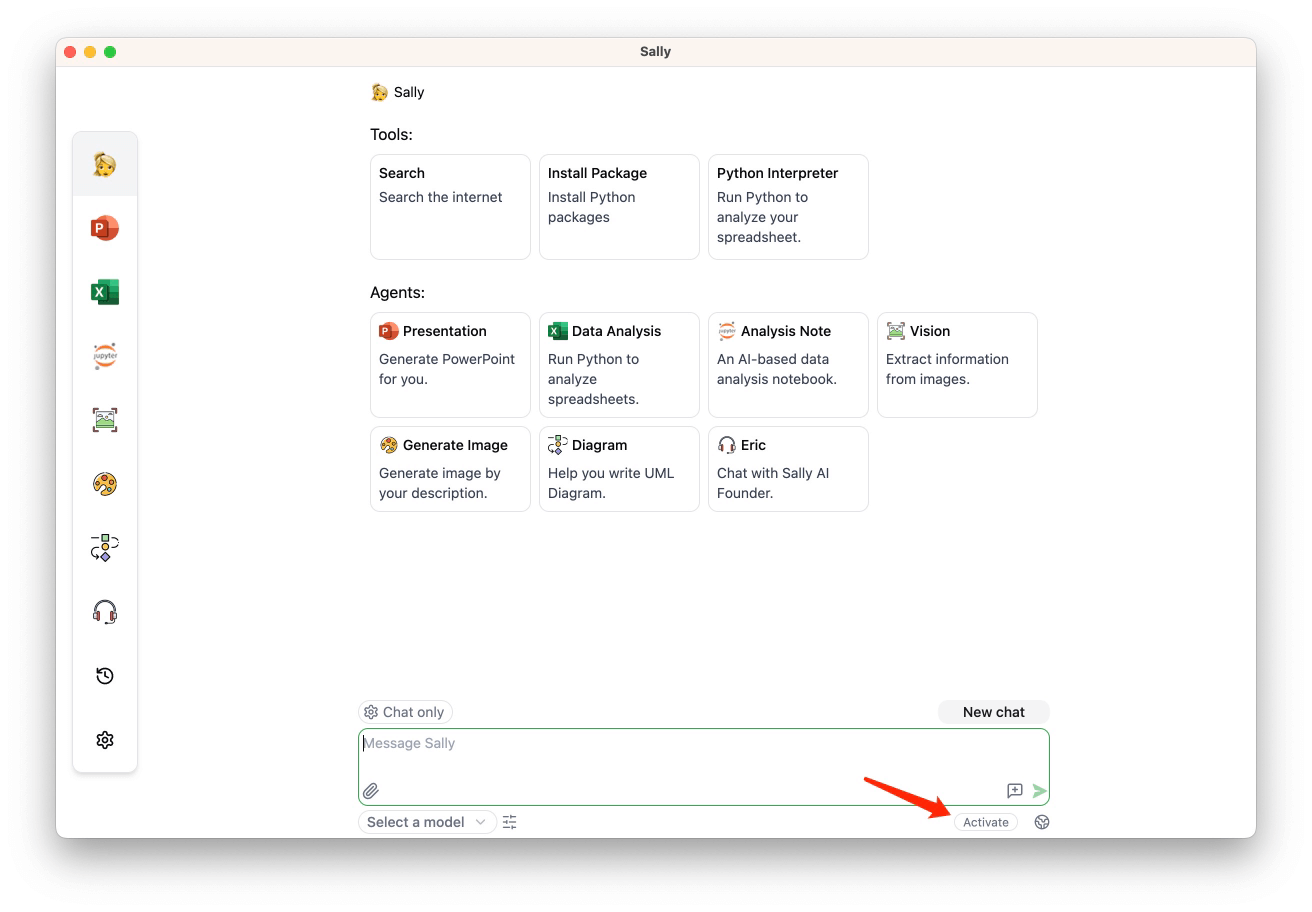
Enter the activation code and click Activate Now.
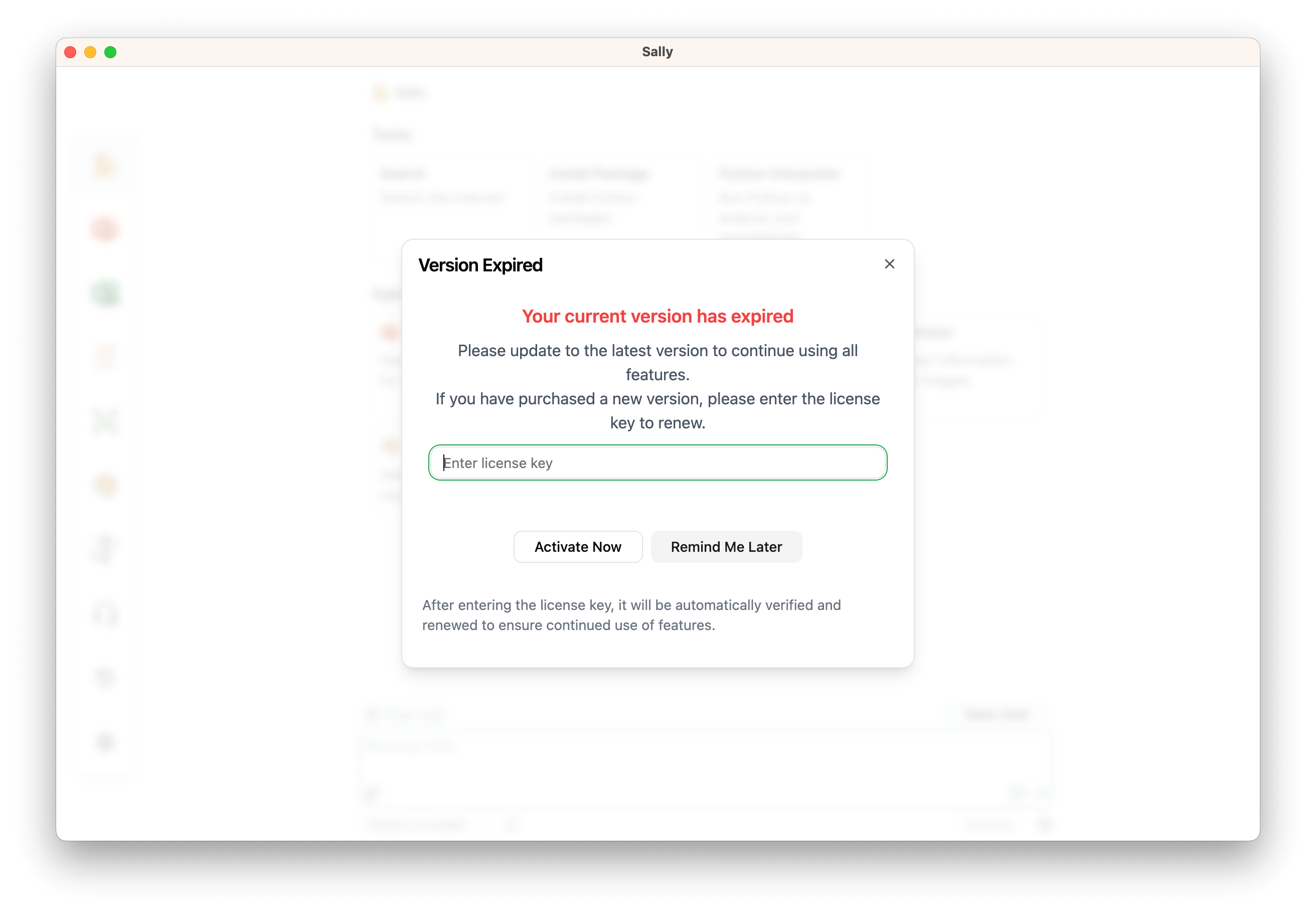
Activation codes can be obtained by contacting sales.
Configuration
Configure Model
Start Sally, then click the settings icon in the left menu.
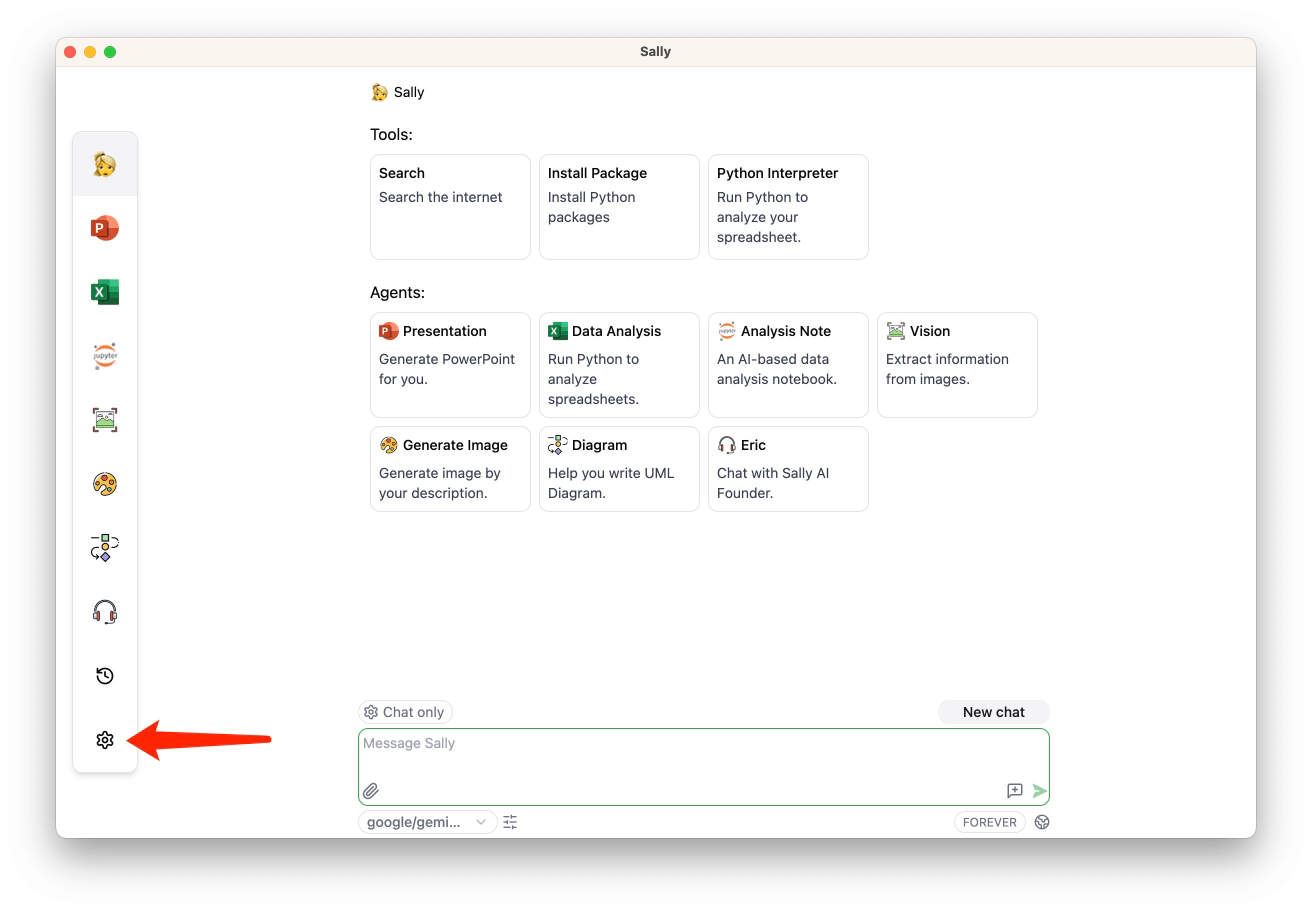
In the left navigation, select Models. The left side shows a list of model providers, and the right side displays a list of models.
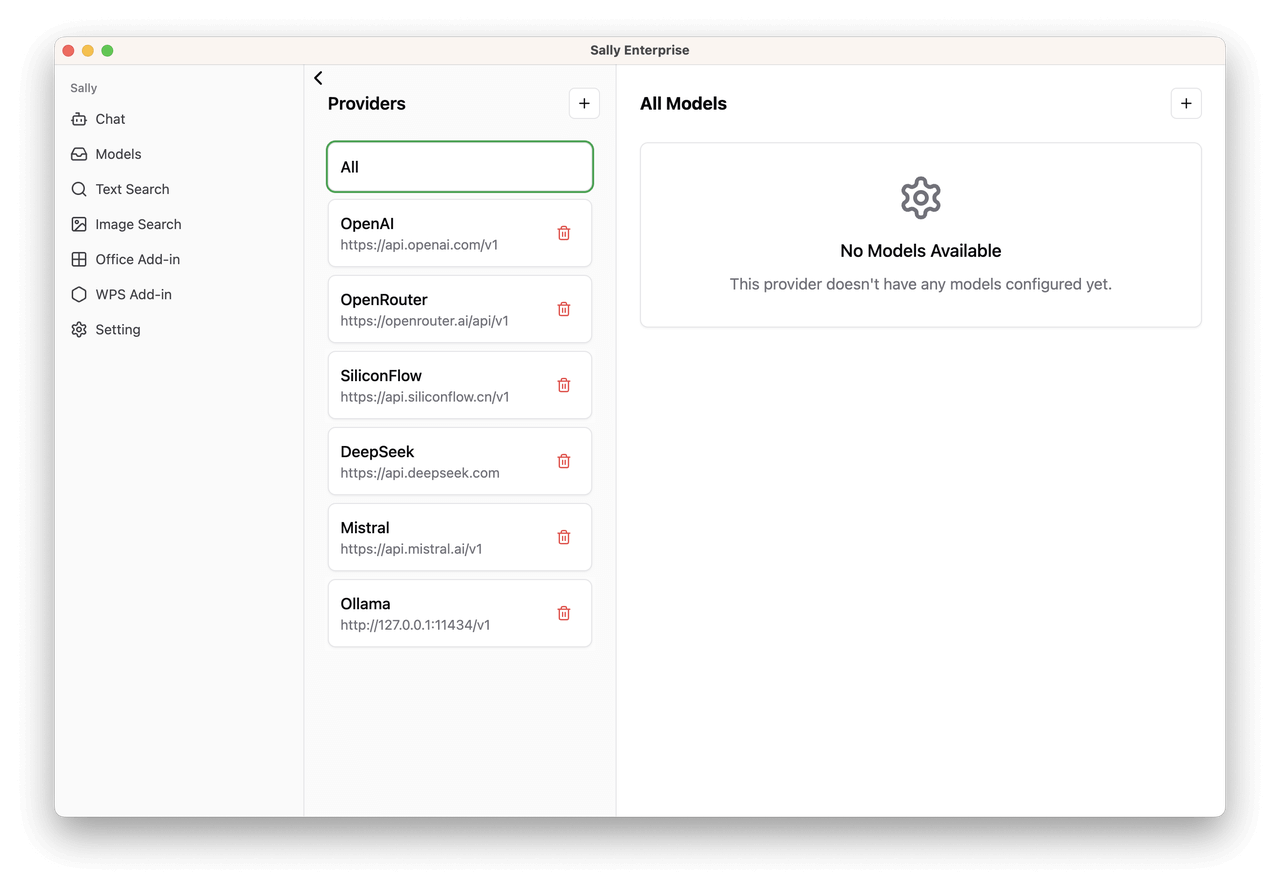
You can select a model provider, register on the provider's official website to obtain an API Key, fill in the API Key, and select the model you want to use.
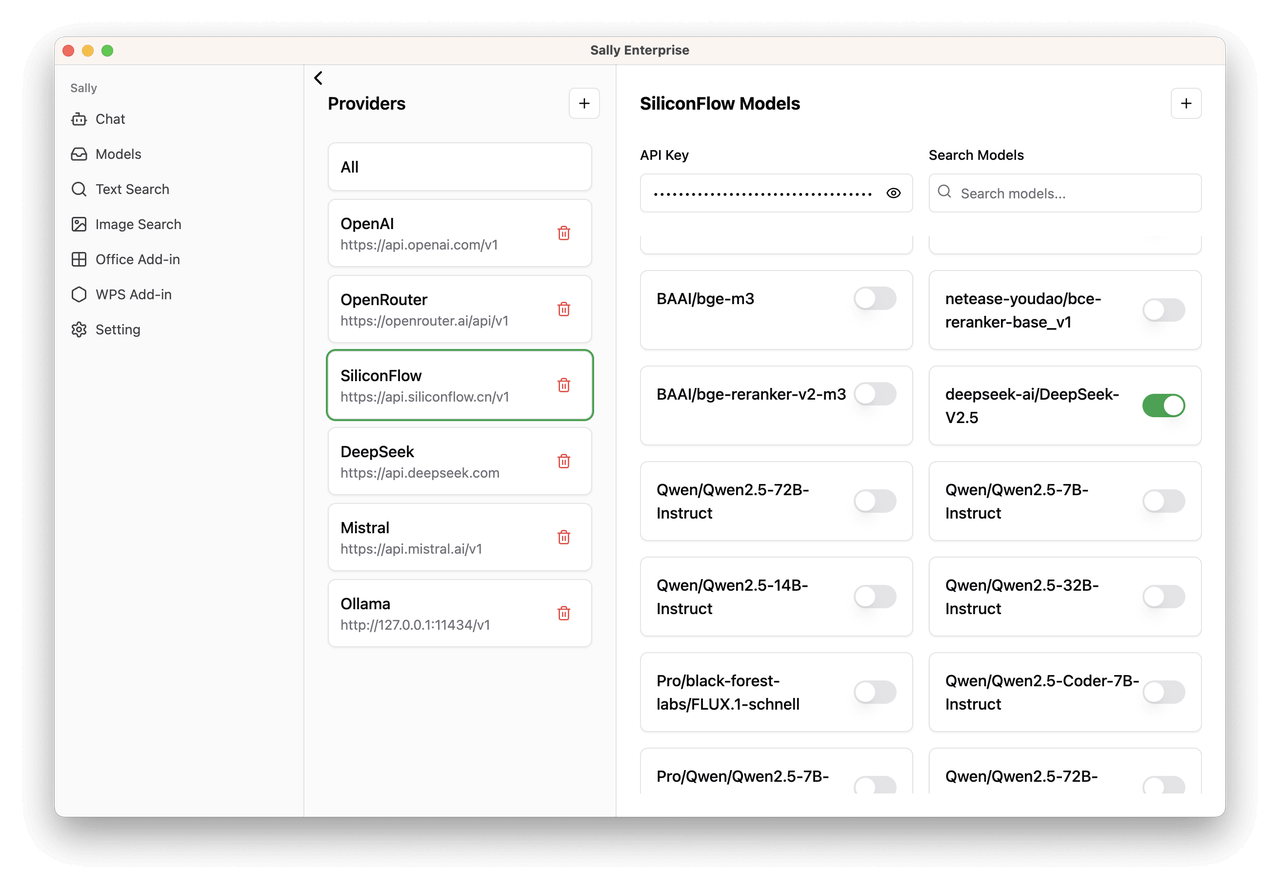
You can also configure a privately deployed model within the enterprise, obtain the Base URL, API Key, and model name of the privately deployed model, click the + button, and add a new model.

Configure Search Service
Currently, the search service uses the searchapi interface.
Get API KEY: Log in to the official website to obtain API KEY: https://www.searchapi.io/ (opens in a new tab)
- Select Text Search, set up text search. Searchapi supports both Google Search and Baidu Search.
- Select Image Search to set up image search.
Office Add-in Deployment
Download Manifest File
Click the Manifest menu on the left to enter the Manifest page, which is divided into two configuration files:
- Office (Word, Excel, PowerPoint)
- Outlook
Select Office or Outlook.
⚠️ The domain name set online must be a domain name using the HTTPS protocol.
Click Download to download the Manifest file.
Deploy the Manifest File on Windows
- Copy the Manifest file to a folder
- Set this folder as a shared folder
- Add the shared folder to the trusted add-in locations:
File > Trust Center > Trusted Add-in Locations - Open Word, go to Add-ins → More Add-ins, select Sally in the Shared tab, and click Add.
WPS Plugin Deployment
Get the Plugin Installation Address
Select the menu in the background: WPS Add-in, and view the add-in installation address.
Example: https://localhost:5893/wps-doc/entry/publish.html
Plugin Installation
- Copy the plugin installation address to the browser.
- Before installation, open WPS, refresh the page, and the plugin installation page will display two plugins:
- wps-sheet: corresponds to the spreadsheet plugin
- wps-doc: corresponds to the document plugin
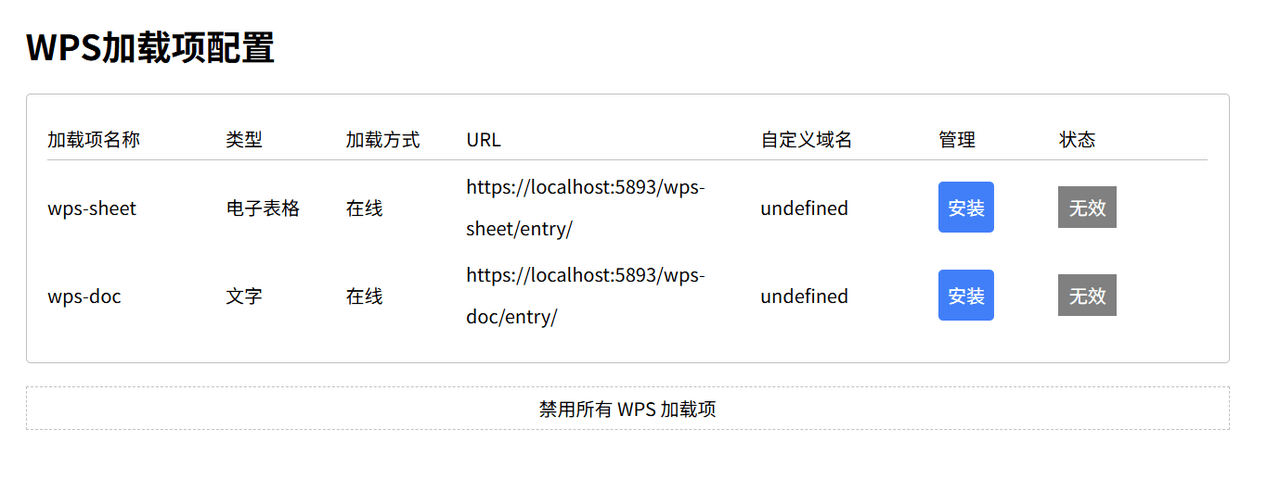
- Click Install, and it will prompt that the configuration was successful.
- Open WPS Word, wait a moment, and the Sally menu will appear, indicating successful installation.
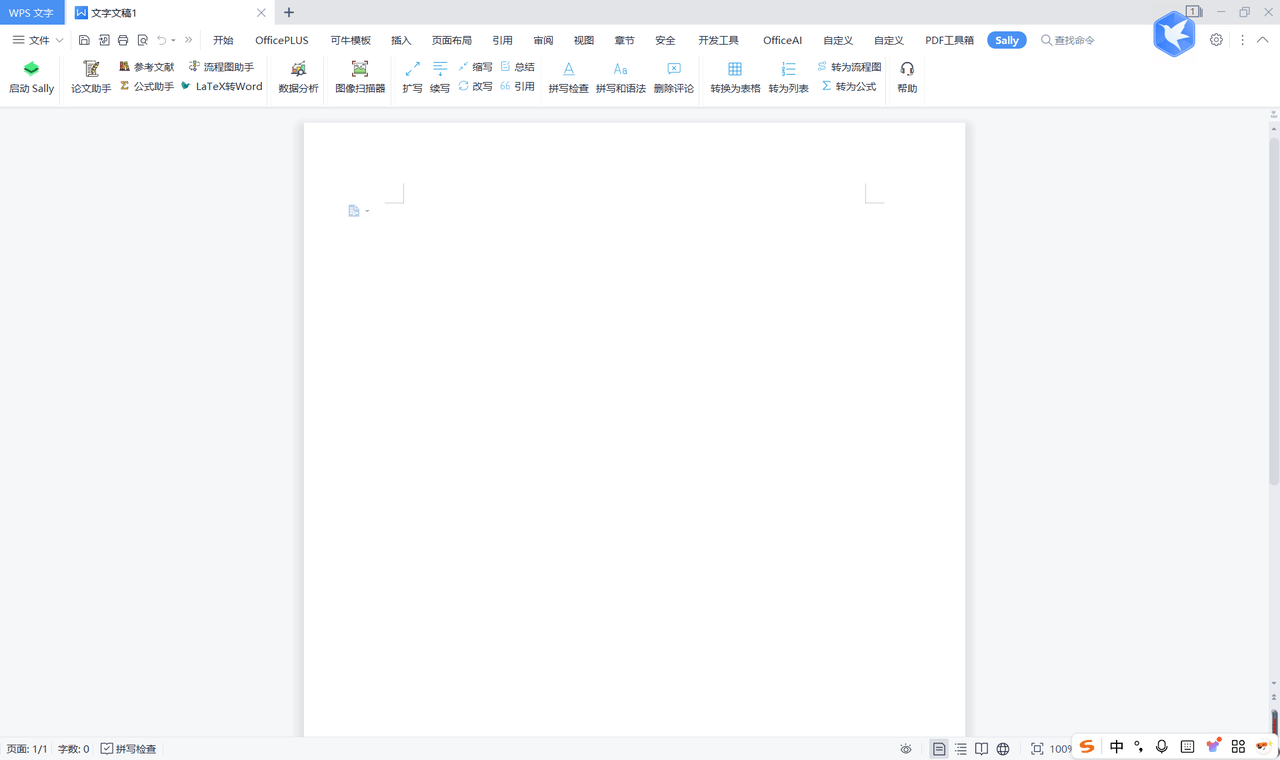
Click to start Sally, select a model in the sidebar, and start chatting with the model.
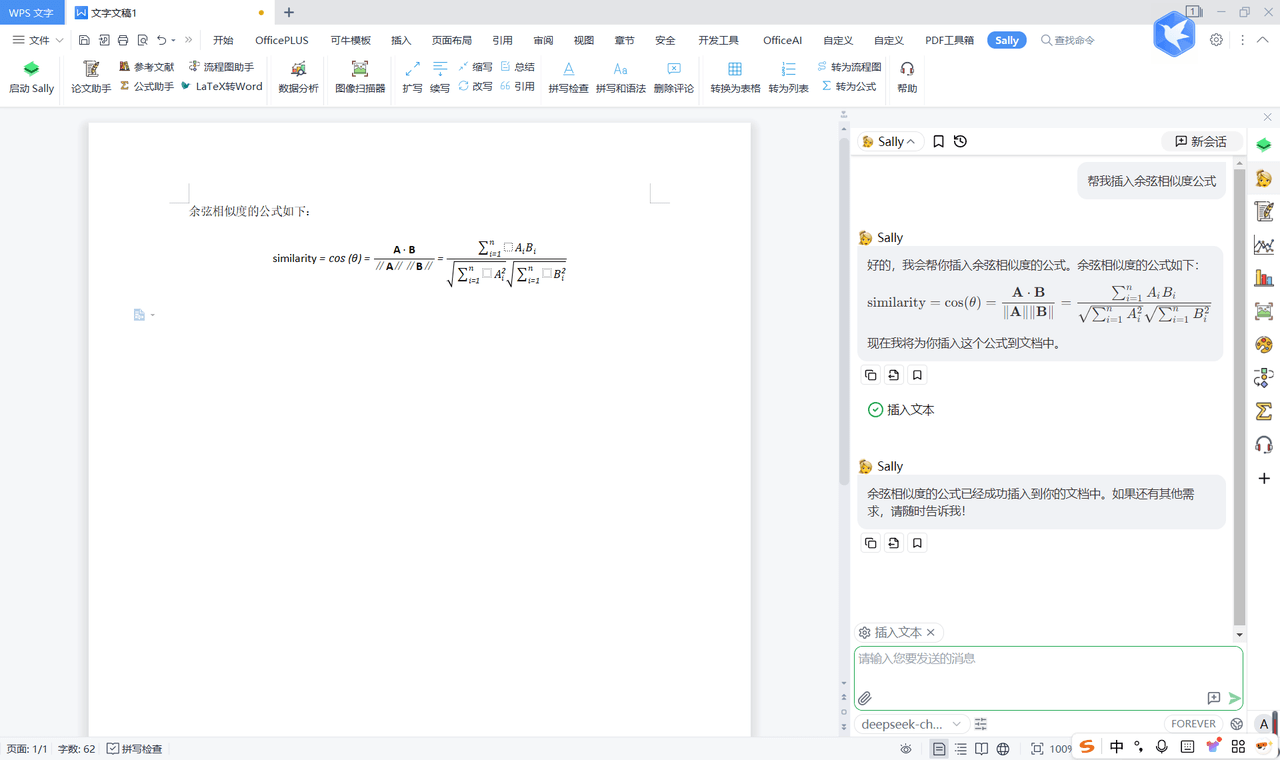
Contact Us
If you encounter any issues during deployment, please contact us at sally-suite@hotmail.com.