How to Add References
In this tutorial, we will learn how to add footnotes and citations to a document using Sally.
Step 1: Open Reference Panel
Click the References menu on Sally tab as shown in the figure below.

Then the side panel will show up on right side of the screen.
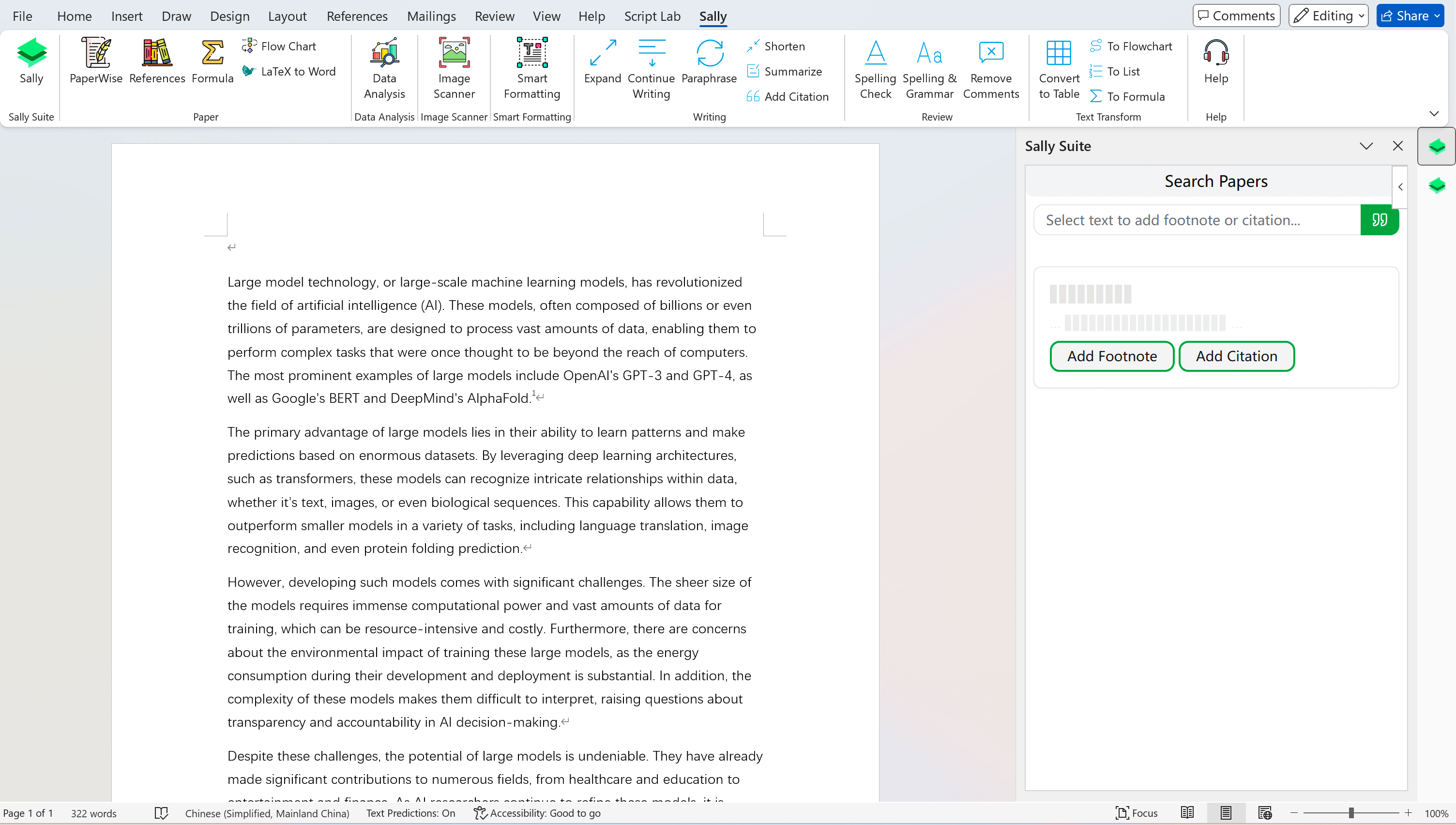
Step 2: Search Papers
You can select the text in Word, or input the reference content in the text area, and Sally will automatically parse the content and generate the reference list, then search Google Scholar for the reference content, this will ensure that the reference list is accurate and complete.
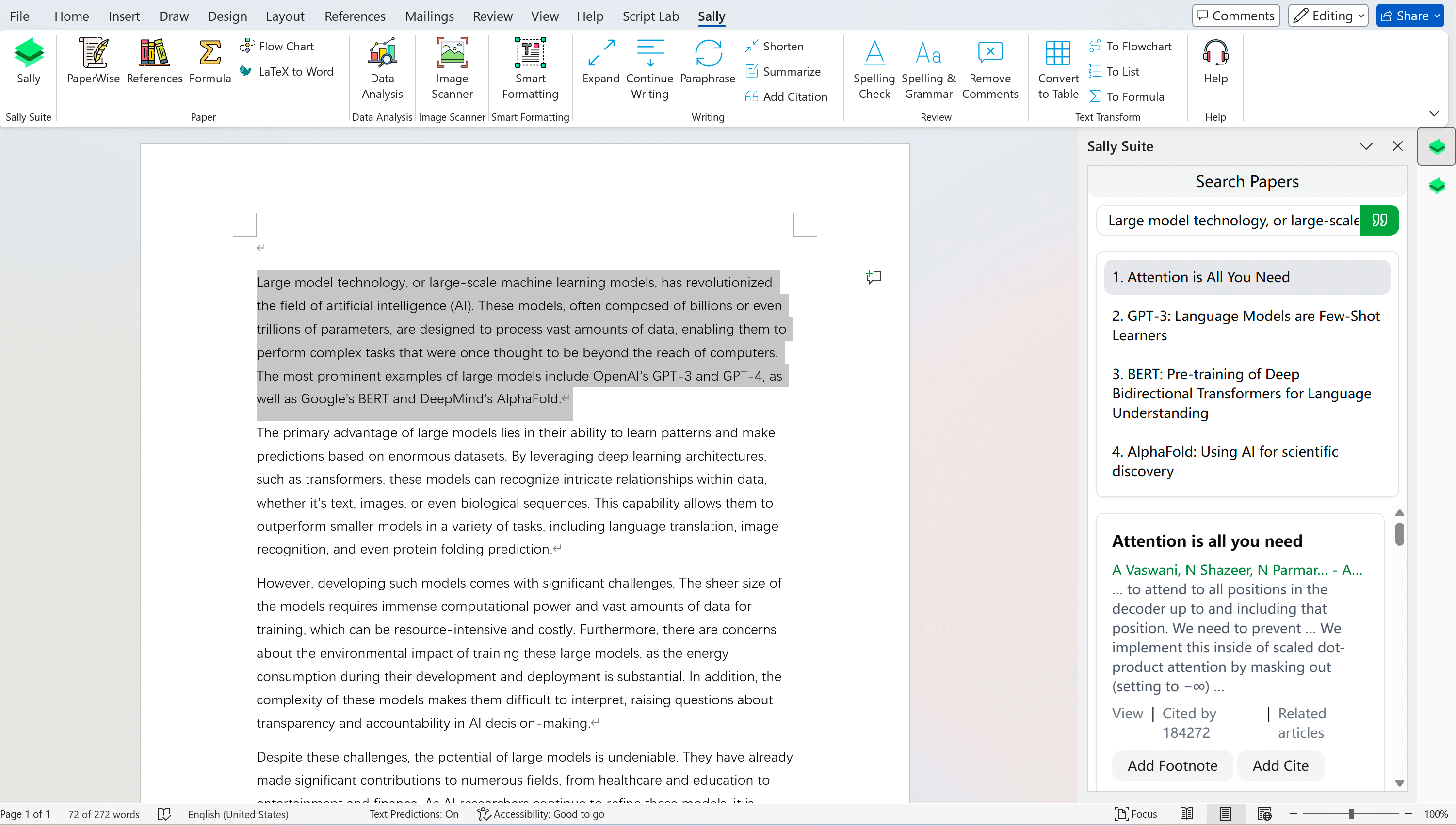
Step 3: Add Footnote
Click on the Add Footnote button, then the footnote will be added to the document.
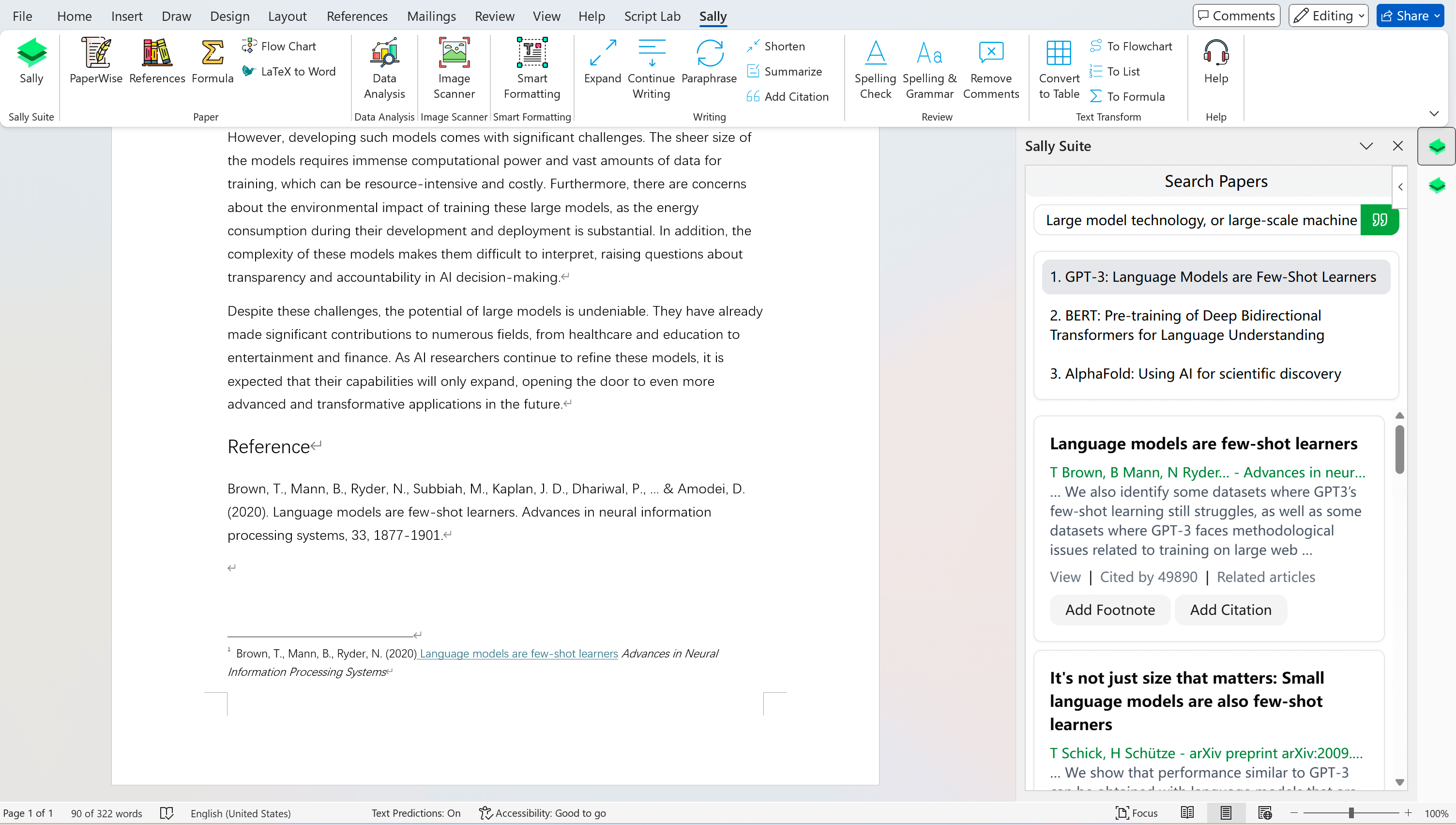
Step 4: Add Citation
Click on the Add Citation button, then will pop up a dialog to select the citation style, including APA, MLA, Chicago, Harvard, and more. you can select the citation style you want to use. then the citation will be added to the document.
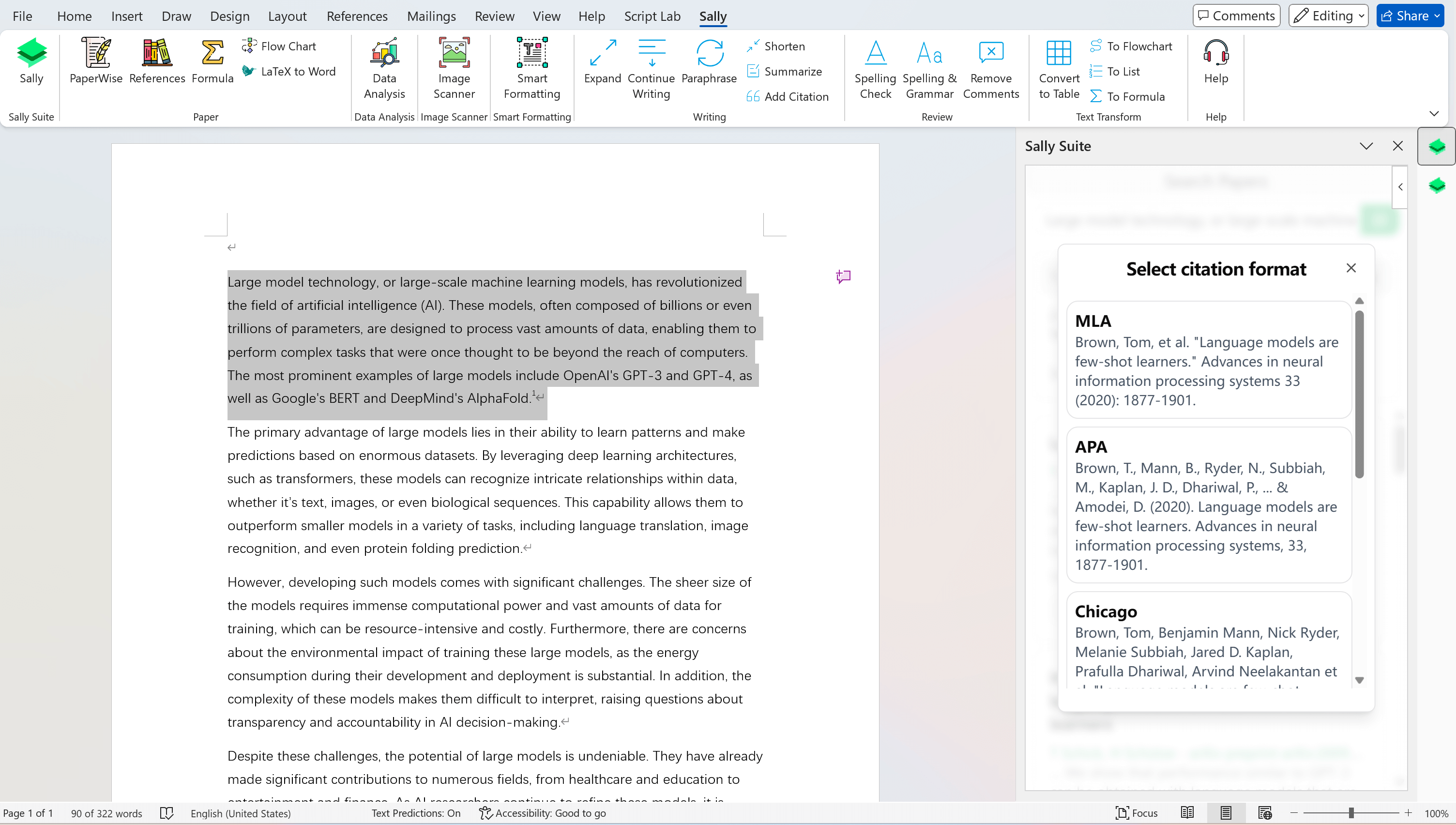
Summary
In this tutorial, we have learned how to add references to a document using Sally. We have also learned how to search for papers and add footnotes and citations to the document.