How to create a Three-line table in Word
In academic writing, it is often necessary to present data in a clear and concise manner. One way to do this is by using a table. In this tutorial, we will show you how to create a three-line table in Word.
Step 1: Generate a table
You can type the data you want to include in the table directly into Word, then Click on the Convert to Table menu to convert the data into a new three-line table.

Such as: I input Help me generate a table of the nutritional content of apples., then select it and click on the Convert to Table menu.
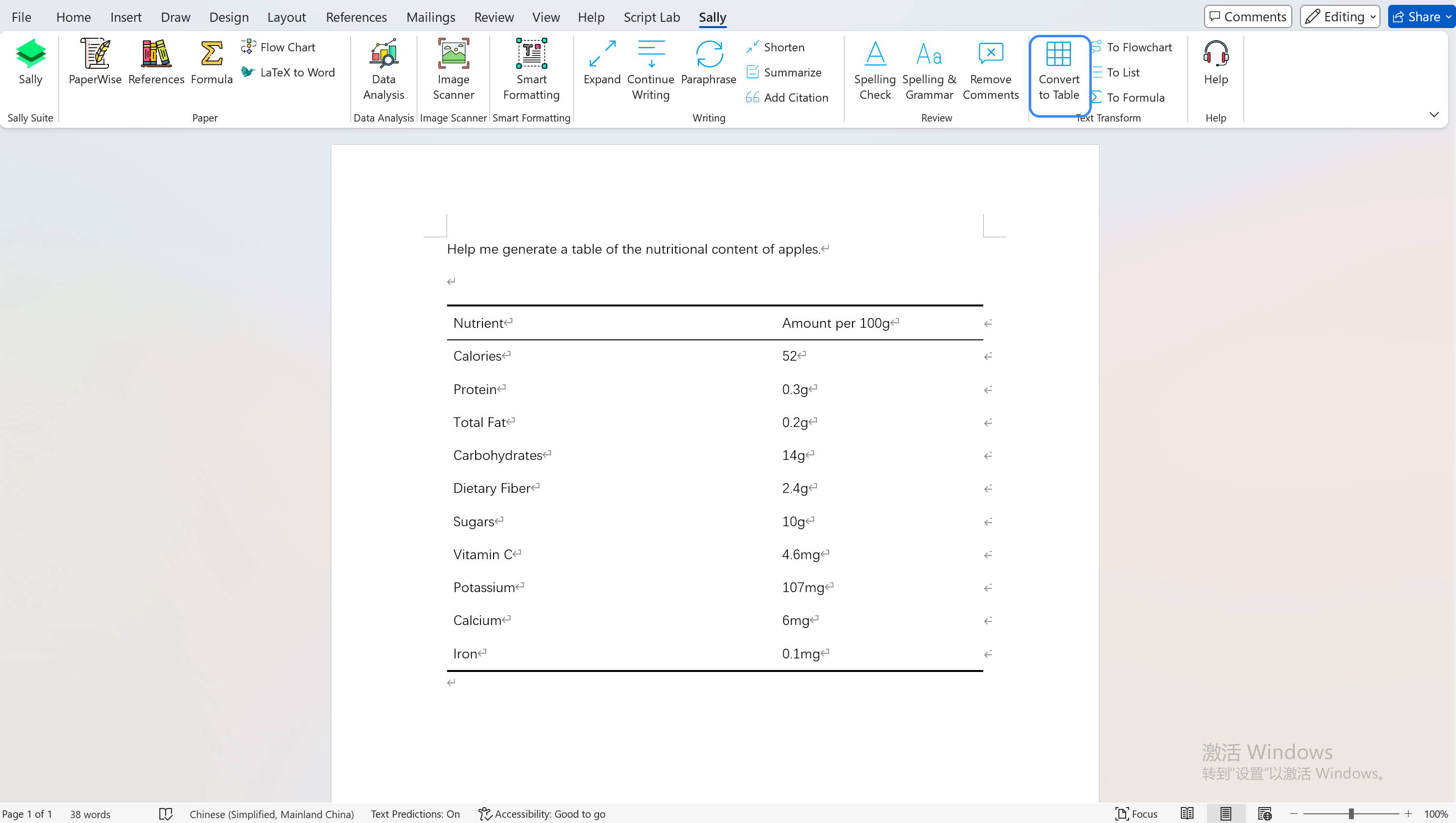
Step 2: Format the table
Once you have created the table, you can click on the Conver to Table to create a new three-line table.
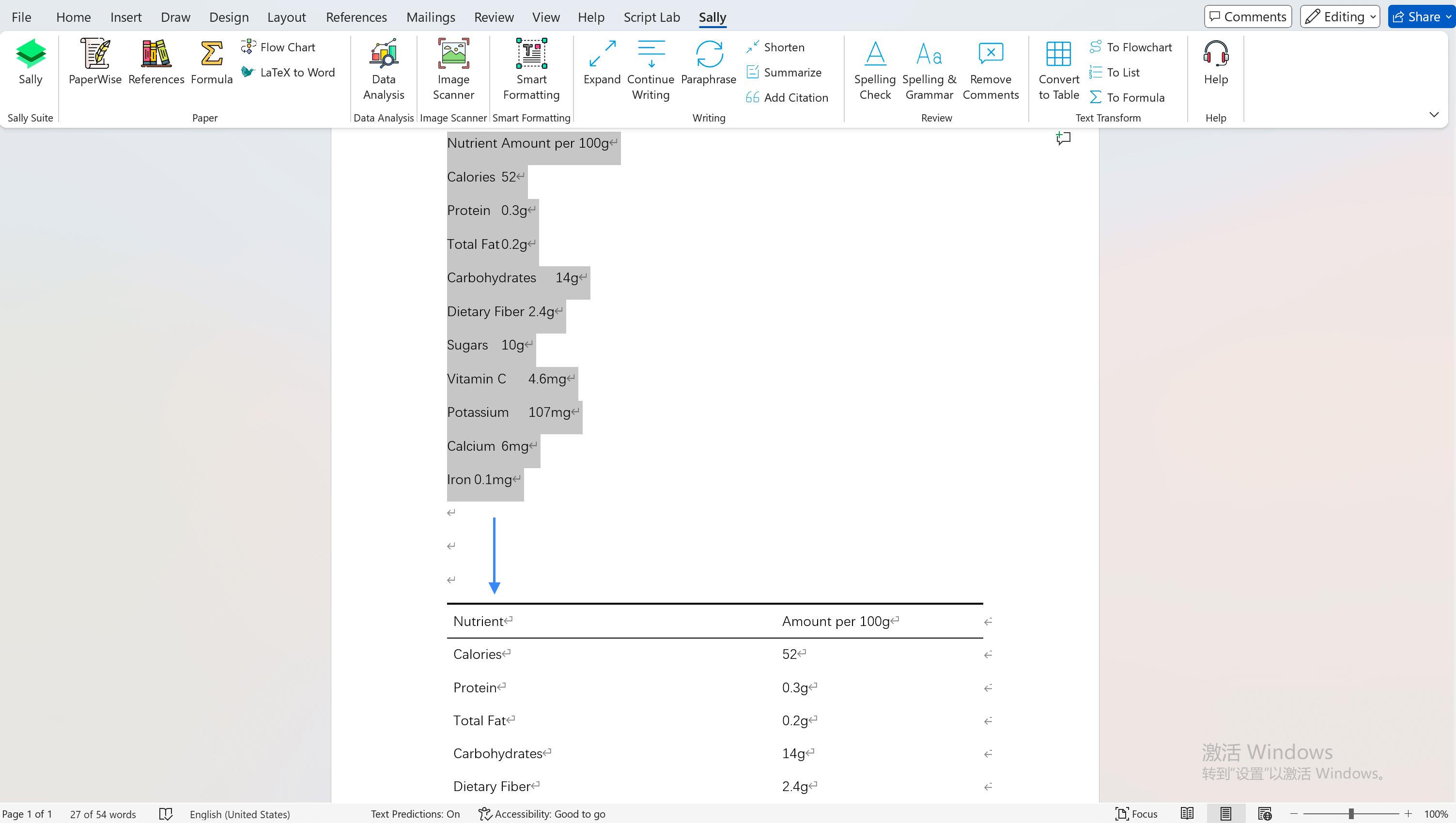
Step 3: Insert table from message
By default, all tables inserted into Word are three-line tables when you insert them from a message.
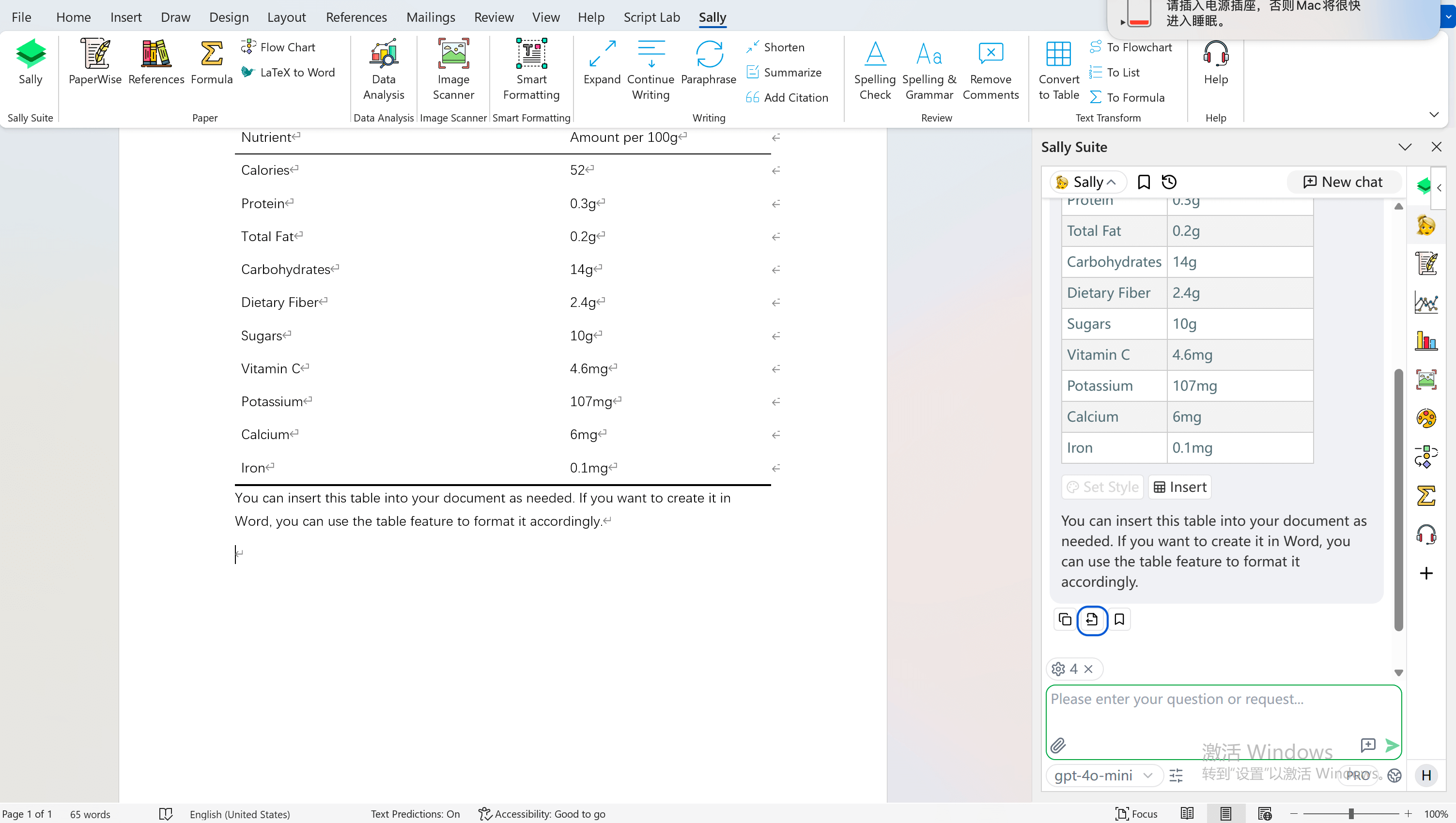
Step 4: Insert other style tables
You can also insert other style tables from the Insert button below the table.
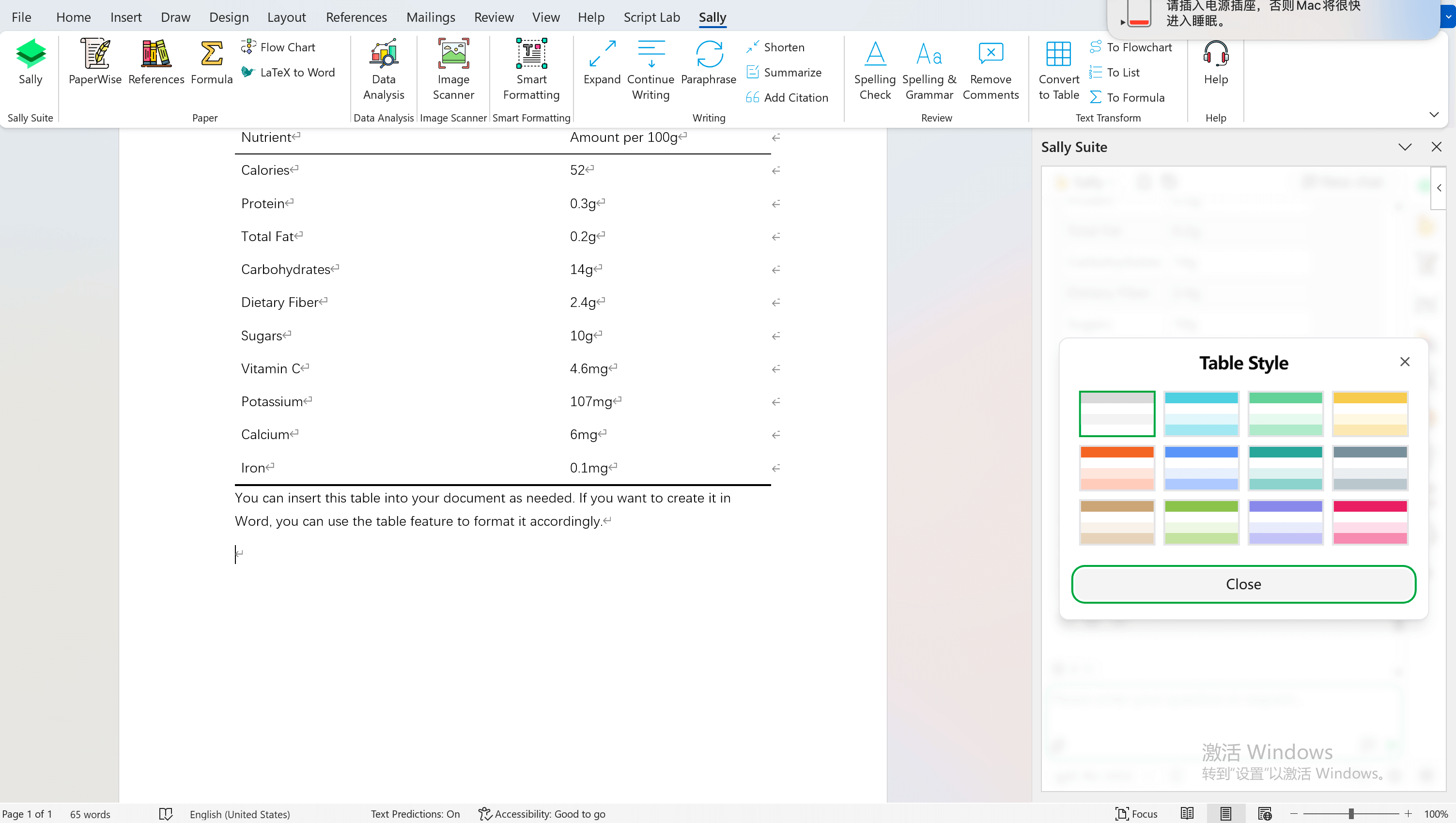
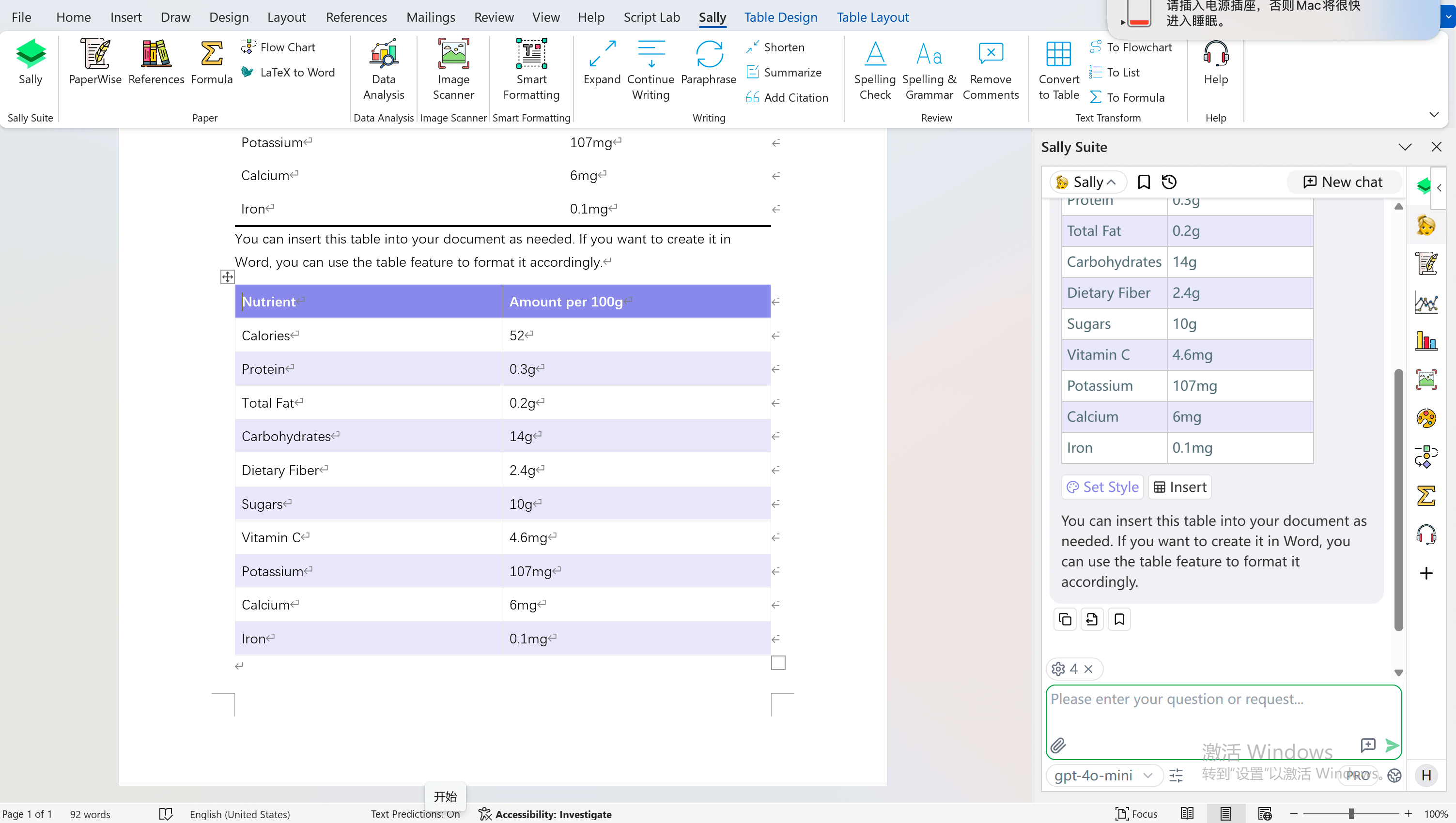
Conclusion
In this tutorial, we have shown you how to create a three-line table in Word. By following these simple steps, you can easily create a table to present your data in a clear and concise manner.